Google Chrome-How to Save Password and View Saved Password-Google Chrome is an open ended browser means you can get it free from Google. Like all other browsers it also provides the facility of saving passwords of the sites you login frequently. This avoids the labor of writing your passwords again and again. Though this is a big advantage and saves time but it may prove disastrous some times. The reason is that any body can see your pass word. Most of the people think that while we give our password, only dots or stars appear and thus the password is safe but it is not so. The browser google chrome saves the pass word in it’ real form and can be viewed at any time later on.
 |
| Google Chrome-Save Password and View Saved Password |
How Google Chrome saves the password
When you login a site using Google chrome, after filling your ID and password you submit it. Then google chrome asks you to save the password for that particular site in the fpllowing manner –
How to view saved password in Google Chrome
Go to customization button in the top right corner of your browser and click setting. Now in the URL “chrome://settings/” will appear now insert the word passwords after the word settings and submit. A list like this containing the site name, ID and passwords(Encripted) will appear. Now click on the site name or ID then a button “Show” will appear. Now click “Show” and your real password will be displayed.
This some times may prove useful when you forget your password but is much risky.
Precautions against Password theft
Never save passwords of your bank transactions or other Important website. For this purpose you click “never for this site” while Google Chrome first time asks for it. Google Chrome will never ask to save password for that site again,
Precautions By Google for password Protection
Google also takes adequate precautions for our email security. If Google notices some unusual login attempt they block it and confirm it’s genuineness by an email on registered email before allowing such login, though the ID and password both are genuine.
I have received many intimations from Google when some one tried to login.using my genuine ID and password from a country other than mine, Google immediately sent an email advising me to change my password. Tthank Google very much for their initiative.



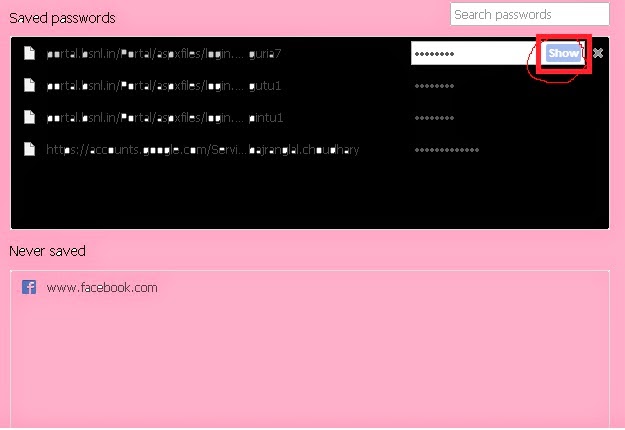









No comments:
Post a Comment